Add Confidential Stamps into Your PowerPoint Document
Adding a confidential stamp to your presentation is very important. It helps protect your presentation from unauthorized copying and it adds descriptive captions to your presentation. Stamps can be added to all slides at the same time by editing the slide master or you can add the stamp to individual slides. Here are the simple steps to help you add confidential stamps to your presentation.
- To add a stamp to a single slide, open the slide in normal view. But to add a stamp to all slides, on the ribbon, click View then click Slide Master. In the Slide Master view, scroll to the top of the thumb nail pane on the left, then select slide master.

- Click Insert then click Text box, drag the text box and place it on the position you want it to be. Type the text in the text box and format your text by adding fill colours and fonts (choose a light font fill colour). Remember to change the alignment of your text.

- When you are done formatting the text to your own taste, click the Text box again then click format tab, click Send Backward and then click Send to Back.

- After closing the Slide Master, the text box will appear on all slides and can't be changed anymore (only via the Slide Master)