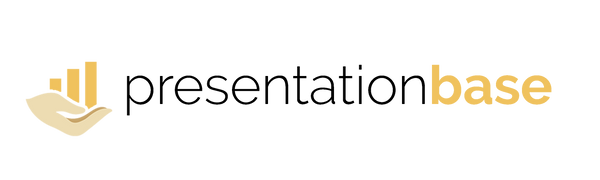How to Quickly Replace Fonts
Share
Working on a big PowerPoint presentation often leads to mixed fonts. Instead of changing every text box manually, you can replace all fonts in seconds.
Step 1: Open “Replace Fonts”
Go to the Home tab. On the far right, open the Replace dropdown and choose Replace Fonts…

Step 2: Apply the New Font
In the dialog, select the font you want to replace and the new font to use, then confirm.

Result: Consistent Slides
Your deck now uses one clean, professional font across all slides.

💡 Pro Tip: Define your fonts directly in the Slide Master. This way, all slides automatically use the correct typography from the start — no need to replace them later.
ℹ️ Additional Info: The “Replace Fonts” feature is only available in the desktop app. In the Office 365 Web App, fonts must be changed manually. On Mac, newer versions don’t offer the Replace Fonts dialog anymore — instead, use Design → Fonts or adjust text styles in the Slide Master.