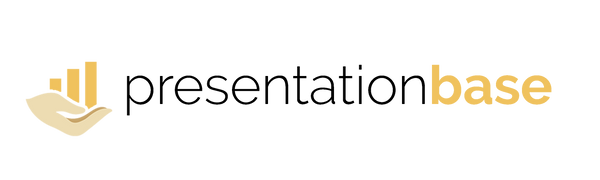How to Use the Color Picker
Share
Matching colors perfectly in your PowerPoint presentation can be tricky. With the built-in Color Picker, you can grab any color from images, logos, or design elements and apply it directly to shapes, text, or backgrounds.
Step 1: Open the Color Picker

Step 2: Pick a Color

Step 3: Apply and Reuse
The selected color is applied immediately and also saved in the Recent Colors palette, making it easy to reapply consistently across your presentation.
💡 Pro Tip: Use the Color Picker to match your slides precisely to brand colors or images. This creates a professional, consistent look throughout your presentation.