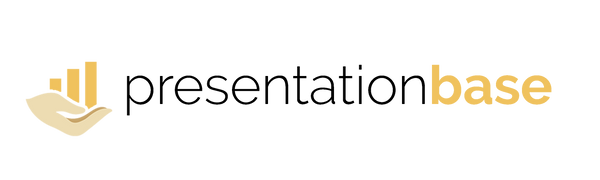Remove the Background from an Image
Share
Sometimes an image in your PowerPoint presentation has a distracting or unwanted background. Instead of editing it in Photoshop, you can remove the background directly in PowerPoint with just a few clicks.
Step 1: Select the Image
Click on the picture you want to edit. When selected, the Picture Tools → Format tab will appear.

Step 2: Click “Remove Background”
Go to the Format tab and choose Remove Background. PowerPoint automatically highlights areas to remove in purple.

Step 3: Refine the Selection
Use Mark Areas to Keep or Mark Areas to Remove to fine-tune what should stay visible or be deleted.

Step 4: Apply the Change
When you're happy with the selection, click Keep Changes to remove the background.

Result: A Clean, Transparent Image
The background disappears and the image is now transparent—perfect for professional slides.

💡 Pro Tip: Remove backgrounds from product images or logos to give your slides a clean, branded look. This trick works great in marketing and sales presentations.