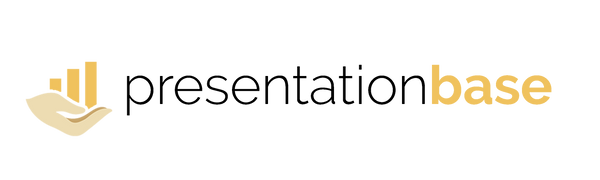Use Sections to Organize Your Slides
Share
Large PowerPoint presentations can quickly become messy and hard to manage. To stay organized, you can use sections to group slides together. This makes it easier to navigate, rearrange, or present specific parts of your deck.
Step 1: Add a Section
Right-click between two slides in the left-hand panel and choose Add Section.

Step 2: Name the Section
Give your section a meaningful name, such as Introduction or Method, so you can easily identify it later.

Step 3: View Sections in Slide Sorter
Switch to Slide Sorter view to see and manage your slides grouped by section.

Step 4: Collapse or Expand Sections
In normal view, collapse or expand sections to focus on specific parts of the presentation.

Step 5: Manage Sections
Right-click the section name to rename, remove, move, or collapse it, giving you full control over your presentation structure.

Result: A Well-Organized Deck
Your slides are now grouped into logical sections, which makes editing and presenting your deck much more efficient.
💡 Pro Tip: Use sections as “chapters” — like Introduction, Insights, Conclusion — so you can jump quickly between parts or export just one section when needed.
ℹ️ Additional Info: Sections are only visible in editing mode and don’t appear during slide shows. They’re purely for organizing and navigating your content more efficiently.