Match colors using the eyedropper in PowerPoint
You can use the eyedropper tool to match colors from a picture or shape with a different element of your PowerPoint presentation for a unified look.
- Click the picture or anything you need to color
- Go to the Format tab, click Shape Fill or Text Fill or and click on the Eyedropper

- With the eyedropper, select and copy the color
- Place it on the selected images, texts or the PowerPoint slides to match the colors and tones perfectly
- While you move the pointer all over the colors, you will see a vivid preview of the color. Hover around a color to discern its RGB color coordinates. Next, click your preferred color.

- To get the correct color, especially when many colors are congregated together, choose the color by hitting the spacebar or press the Enter key.