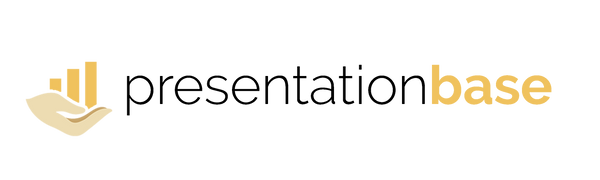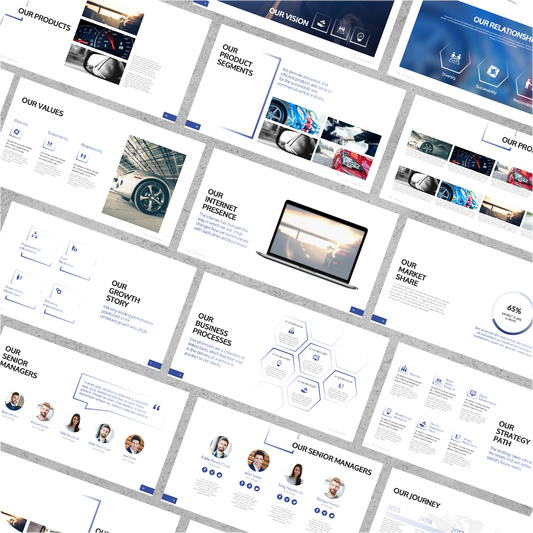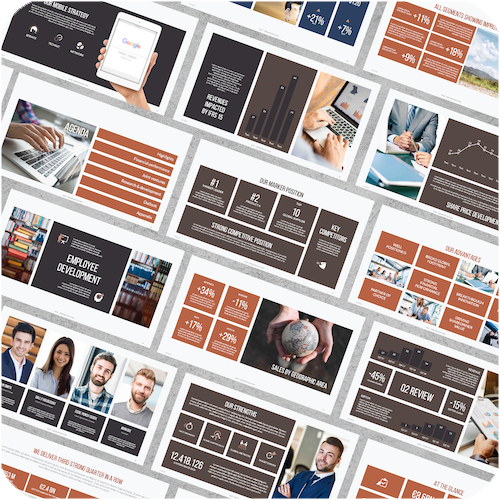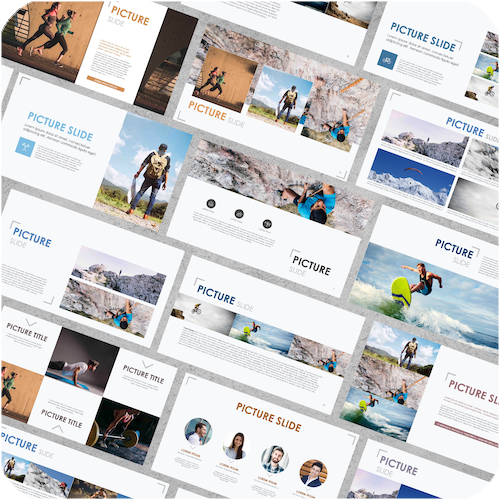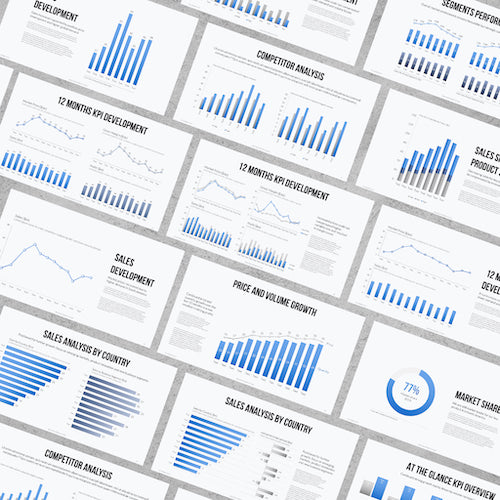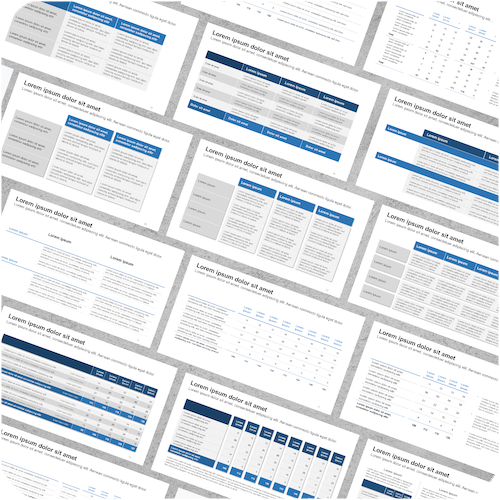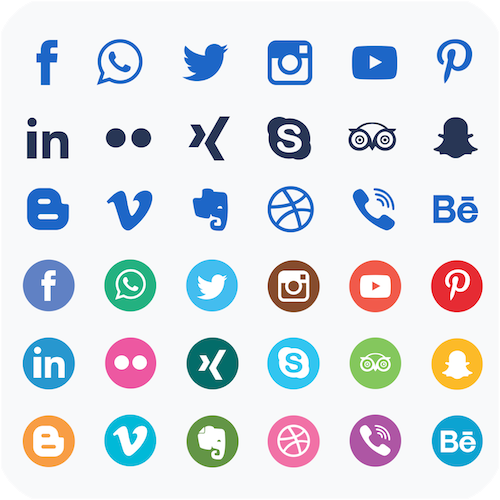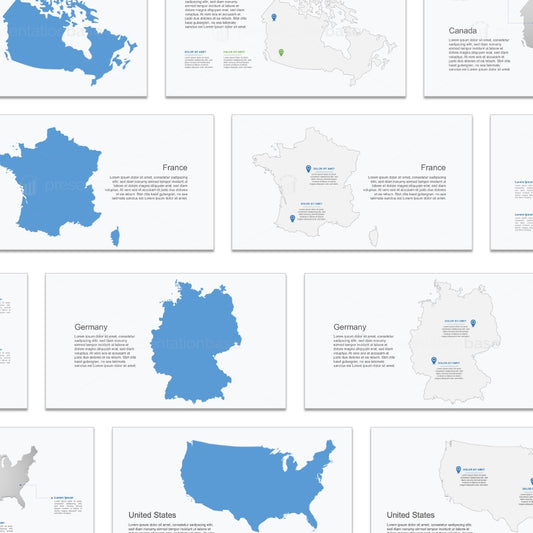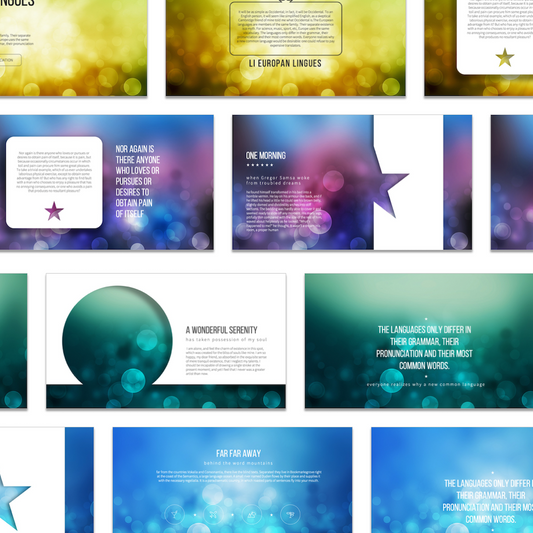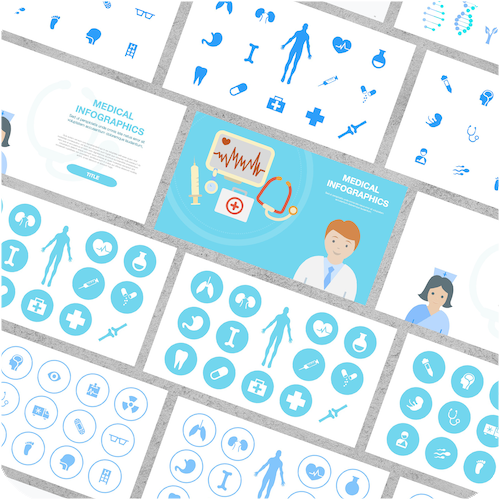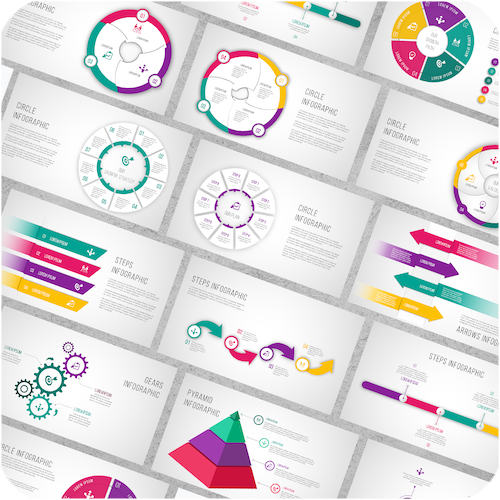Business & Pitch Deck Templates
Create investor-ready presentations in minutes. Our business and pitch deck templates are professionally designed for startups, agencies, and corporate teams. Every slide is 100 % editable, so you can tailor it to your brand and impress your audience with confidence.
-
PowerPoint Company Presentation
Regular price $12.00 USDRegular price$60.00 USDSale price $12.00 USDSale -
PowerPoint Template Facts & Figures
Regular price $17.00 USDRegular price$72.00 USDSale price $17.00 USDSale -
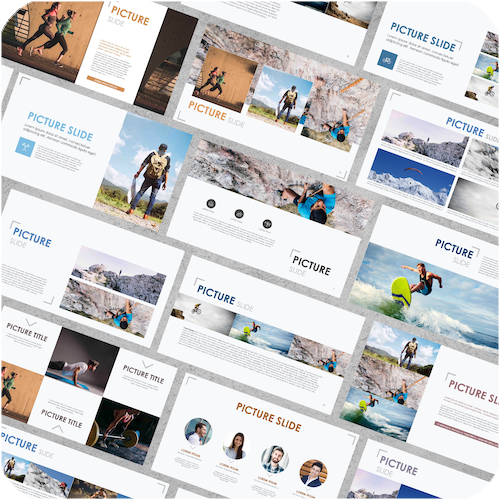 Sale
SalePowerPoint Pictures
Regular price $12.00 USDRegular price$36.00 USDSale price $12.00 USDSale -
PowerPoint Business Icons
Regular price $16.00 USDRegular price$40.00 USDSale price $16.00 USDSale
Reports & Analytics Templates
Turn your data into powerful visuals. These report and dashboard templates help you present KPIs, financials, and performance results with clarity and impact. Ideal for analysts, consultants, and managers who value precision and design.
-
PowerPoint Charts & Data Graphs
Regular price $12.00 USDRegular price$36.00 USDSale price $12.00 USDSale -
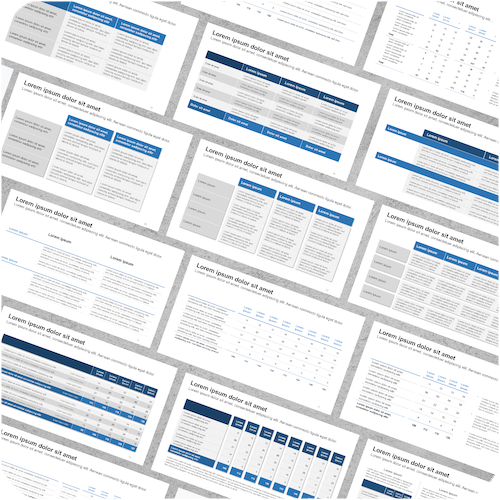 Sale
SalePowerPoint Tables
Regular price $12.00 USDRegular price$36.00 USDSale price $12.00 USDSale -
PowerPoint Template Facts & Figures
Regular price $17.00 USDRegular price$72.00 USDSale price $17.00 USDSale
Marketing & Social Media Templates
Showcase campaigns and content strategies that convert. From media kits to campaign reports, these templates make it easy to design stunning marketing and social media presentations. Available for both PowerPoint and Canva.
-
Social Media Kit (Canva Template)
Regular price $15.00 USDRegular price$29.00 USDSale price $15.00 USDSale -
PowerPoint Social Media Icons
Regular price $4.00 USDRegular price$20.00 USDSale price $4.00 USDSale
Planning & Strategy Decks
Plan smarter, lead better. Our strategy and planning templates help you define goals, structure projects, and communicate timelines effectively. Use them for OKRs, business plans, and project roadmaps that keep your team aligned.
-
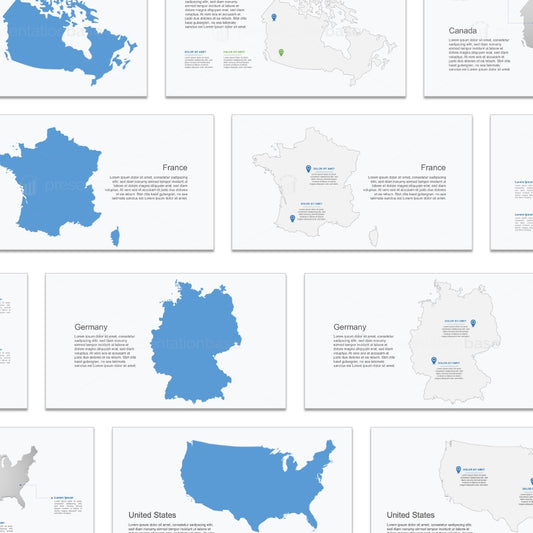 Sale
SalePowerPoint Maps
Regular price $6.00 USDRegular price$24.00 USDSale price $6.00 USDSale -
PowerPoint Standard Icons
Regular price $12.00 USDRegular price$36.00 USDSale price $12.00 USDSale
Creative & Design Decks
Present your creative work with confidence. Whether you’re pitching a design project, showcasing a portfolio, or crafting a moodboard, these templates help you tell your story with elegance and style.
-
PowerPoint Background Abstract
Regular price $5.00 USDRegular price$22.00 USDSale price $5.00 USDSale -
PowerPoint Medical Infographics & Icons
Regular price $6.00 USDRegular price$24.00 USDSale price $6.00 USDSale -
PowerPoint Infographics
Regular price $12.00 USDRegular price$36.00 USDSale price $12.00 USDSale