Give Motion to Objects on PowerPoint
You can tell a story by applying motion to an object in PowerPoint. This PowerPoint feature can make an object/image appear, disappear, or move from one angle to another. Making an image move may sound difficult, but it is one of the easiest tasks on PowerPoint.
- Click on an object/image you want to animate
- On the Animation tab, click add Animation

- Scroll down to motion paths, then pick a motion path. If you choose the custom path option, you will draw the path you want the image to take

- This effect could like this slide with the animated icon: